How the driver is receiving the orders 🏍
This article will explain how drivers receive order details to ensure smooth and fast delivery after the orders are assigned to them.
Check this article to know more on How to Assign Orders to Couriers & Drivers After Activating Verd 🛵
Once the order is assigned to one of your drivers/riders, he will get a WhatsApp message to follow up on the order and deliver it accordingly.
Now you can choose between 2 different flows for WhatsApp notifications to best suit your store preferences:
1- Go to [Verd]
2- Click on the [Settings] sign at the top right

3- Scroll down and select the suitable flow and click [Save]
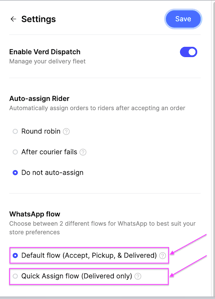
- Default flow (Accept >> Pickup >> & Delivered)
- Quick Assign flow (Delivered only)
Note: Once you assign an order to a driver, the status of the order will be managed by the driver. For example, when the driver marks the order as [Delivered] via WhatsApp, the order status on the dashboard will automatically update to [Completed].
▶️ Once the order is assigned to one of your riders, the rider will receive a message on their registered WhatsApp number with an option to [Accept] or [Decline] the order
Message contains: [Store’s Name - Branch’s Name - Order’s Number]


▶️ After confirming he picked up the order from the branch, he will get another message with the delivery & the customer details
Message contains: [Customer’s Name - Customer’s Number - Customer’s Address - Customer’s Location - Payment Method - Expected Time of Delivery]

▶️ Once the order is delivered, the rider should click on [Delivered] on Whatsapp, and it will reflect as [Completed] on the dashboard

To watch a short video of how your driver is receiving the orders