How to add an item 🤔
This allows you to add items and edit their details. [Item name - price - description -image...etc]
User Authority to add an item:
-
Owner ✅
-
Manager ✅
-
Operator ❌
To add an item, follow the steps below:
1- Go to [Menu] and click on [Items]
2- Select the category you want to add the item to and click on [Add Item]
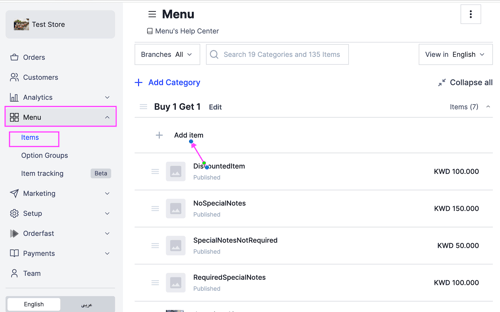
3- At the top right, fill in the following to add the item:
In the [Info] section
- Fill the item’s name (English & Arabic)
- Click on [Description] to add the item’s description (If any)
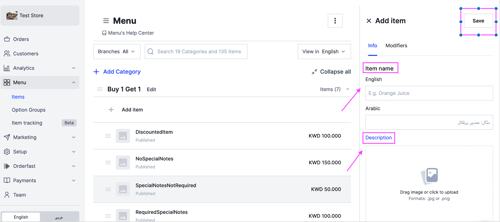
- In [Category] choose the categories you want to publish the item in
- In [Selected Branches], choose the branches you want to publish the item in
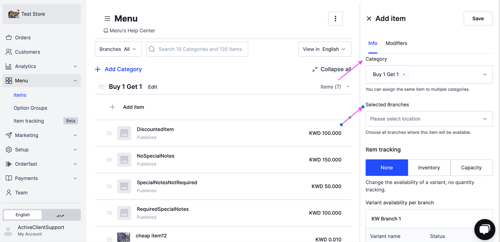
-
In [Item tracking], choose the availability of the item in each branch:
-
When you select [None], the item will be available all the time unless you change its status manually
-
When you select [Inventory], you will be able to set a specific number for the variant, and when all are sold, it will not be renewed
-
When you select [Capacity], the number of the item will be renewed every day
-
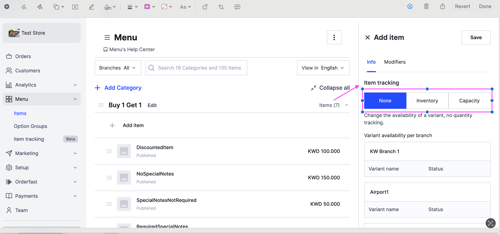
In the "Modifiers" section
-
[Variants] can be added for one item if this item comes in multiple sizes, colors, or shapes, and you can also change and edit the price
-
[Variant Image] where you can upload an image or several images for the variant
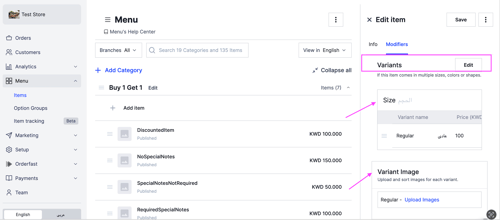
-
[Option Groups] where you can add extras and add-ons to items, so customers can add optional or complementary items
-
[Fulfillment], where you can select the receiving method of the item, is it available for (Delivery - Pickup - Both)
-
[Preparation Time] where you can customize the preparation time if a variant requires more time than the store’s general preparation time

-
[Special Notes], where you can activate and get additional notes from your customers, and you can make it required or not
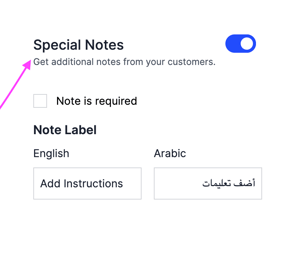
4- After filling in all the needed information to add the item, you can press [Save] at the top right to save the changes
To watch a video of how to add an item