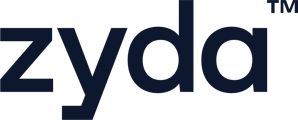Checking the [Customers] tab allows you to view full details and information about your customers who have previously placed orders through your website.
User Authority to check your customers' segments:
-
Owner ✅
-
Manager ✅
-
Operator ❎
To check your customer segments, follow the steps below:

1- Go to the [Customers] tab to view your customer types and segments. You will find filters that help you sort your customers, along with a description of each segment.
-
Champions
Ordered many times recently (Ordered 3 or more orders in the last week) -
Loyal
Ordered many times in the last 3 months (Ordered 3 or more orders in the last 3 months - between 8 to 90 days) -
Promising
Ordered a few times recently (Ordered up to 3 orders in the last 3 months - between 31 to 90 days) -
New
Just made their first order recently (Ordered from 1 to 2 orders in the last month) -
Low value
Ordered very few times, and last order was a long time ago (Ordered from 0 to 1 orders since more than 3 months - 181 days to infinite) -
Needs attention
Ordered many times, but it has been a while (Ordered 2 or more orders since more than 3 months ago)
2- Select one of the segments, and all of the customers under that segment will appear

3- To check one customer in particular, you can click on that customer and you will find the full details (Personal Information - Sales Insights - Order History - Delivery Addresses...etc)
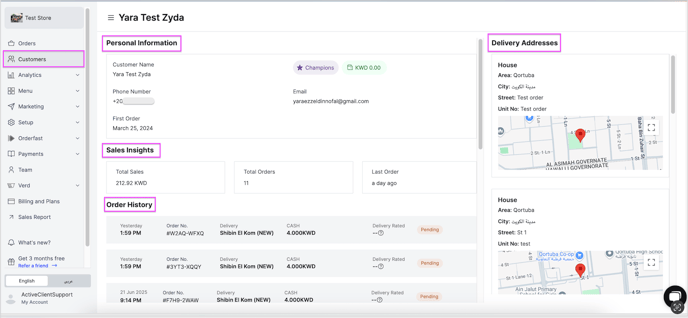
4- If you want to generate a report of your customers' data, simply click on [Export] located on the right side of the dashboard. The report will be sent to your registered email address.

To watch a short video on how to check your customer's segments and get a detailed report on it