How to create a voucher 🤔
This feature lets you create a custom code that your customers can use to enjoy a discount — whether it's a fixed amount, a percentage, or even free delivery.
User Authority to create a new voucher:
- Owner ✅
- Manager ✅
- Operator ❌
To create a new voucher, follow the below steps:

1- Go to [Marketing] and then [Vouchers]
2- At the top right of the dashboard, click on [Add Voucher] and fill the needed information:
Voucher Code
Your customers will use this code to redeem the voucher.
- The code must be unique
- Numbers / (Upper & Lower) Letters are allowed
- Spaces are not allowed
- Signs are not allowed (!@%^&*()$-)
Description
Write a clear description for your customers in English & Arabic

Voucher Limitation
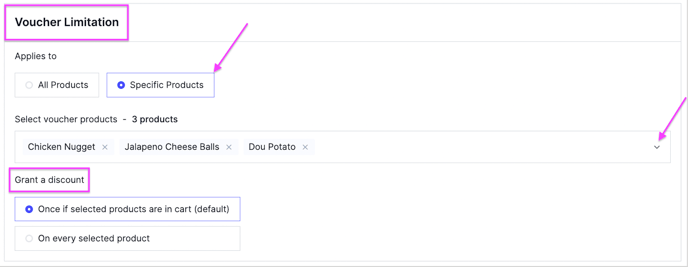
↘️ Example: You created a 50% discount voucher and chose to apply it to [All Products]. If the customer places an order with total amount 50, after applying the discount code, the total amount to pay becomes 25.
✅ The discount is applied to the entire order amount.
2- [Specific Products]
When selecting or specifying that the voucher applies to specific products only, you must choose the following:
- [Select voucher products] Select only the products you want the voucher to apply to.
- [Grant a discount] You can choose the type of discount to apply on the selected products:
🔵 [Once if selected products are in cart]
↘️ Example: You created a 50% discount code for Burger, Pizza, and Pasta, and chose the application type[Once if selected products are in cart]. If the customer adds all three products to the cart and the total is 50, then after applying the discount, the total becomes 25 as one or 3 of them are in the cart.
✅ The discount is calculated once on the total of the selected products.
🔵 [On every selected product]
▶️ [On every selected product]: The discount is applied to each selected product added to the cart, individually and separately.
↘️ Example: Same 50% discount voucher for Burger, Pizza, and Pasta, but with the application type: [On every selected product]. In this case, each of the three products will get a 50% discount individually.
✅ If the customer adds only one product (e.g., Pizza), the discount will apply to that item only.
✅ If they add two or all three, the discount will apply separately to each one. [Pizza 50% - Burger 50% - Pasta 50%]
Voucher Type
Choose the type of coupon: [Percentage - Amount - Free Delivery]

Voucher Value
- If you choose the coupon type [Percentage], enter the discount percentage.
- If you choose the coupon type [Amount], enter the monetary value of the discount.
▶️ You can choose whether you want the discount to apply to [All Orders - Delivery Orders - Pickup Orders]
 Minimum Requirements
Minimum Requirements
▶️ When selecting [None] ✅
This means there is no minimum order amount required to apply the voucher's discount. The customer can use the voucher regardless of the order amount, even if it’s very low.
↘️ Example: If the order value is 1 KWD, the customer can still use the coupon and benefit from the discount.
▶️ When selecting [Minimum Order Amount] ✅
This means there is a specific minimum amount that must be reached for the voucher to be activated and applied. The customer cannot use the coupon unless the order amount meets or exceeds the specified minimum.
↘️ Example: If the minimum is set to 10 KWD, the coupon cannot be used unless the order value is 10 KWD or more.
 Usage Limits [optional]
Usage Limits [optional]
You can use this feature to set the maximum number of times a coupon can be used per code and per customer.
🔵 [Set the total times this code will be valid for use]
✅ Enabling this option allows you to set a specific number for how many times the voucher code can be used in total. If you set the number to 50, it means the code will no longer be available after it has been redeemed 50 times.🔵 [Set the total times a customer can use this code]
✅ Enabling this option allows you to set a specific number for how many times each individual customer can use the voucher. If you set the value to 2, it means each customer can use the code only twice and will not be able to use it a 3rd time.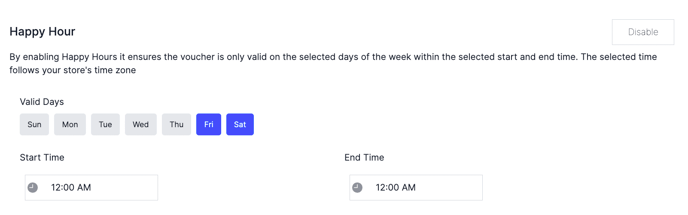
▶️ Select the [Valid Days] of the voucher
Time Period
- Select the Start Date and Start Time.
- If you want to set an automatic end date, enable ✅ [Set end date] and select the End Date and End Time. The system will automatically deactivate the voucher after the specified date and time.
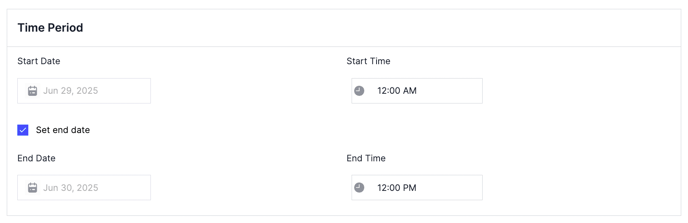
4- You will be directed to the main page of the Vouchers so you can choose wether you want this voucher to be [Public - Private]

🔵 [Public] means that the voucher will be appearing to all your customers on your website.
🔵 [Private] means that the voucher will not appear on the website and only your customers who you share the code with, will be able to use it
To watch a short video of how to create a new voucher