How to create SMS campaign by uploading customers' phone numbers 📞 🤔
This feature empowers you to create and send SMS campaigns to your customer base — not only to those who placed orders through Zyda, but also to customers from other platforms, as long as you have their phone numbers.
It’s a powerful way to reach a wider audience, promote your offers, and keep your brand top of mind — all from one place.
User Authority to create an SMS campaign:
- Owner ✅
- Manager ✅
- Operator ❌
SMS Campaign Credits
🔵 1 Credit = 1 Message
🔵 English Messages [160 English letters = 1 Credit]
🔵 Arabic Messages [70 Arabic letters = 1 Credit]
To create an SMS campaign by uploading customers' phone numbers, follow the steps below:
1- Go to [Marketing] and then [SMS Campaigns]
2- At the top right, click on [Create Campaign]

3- Write the [Campaign Title] and select [Classic Campaign] then >> [Get Started]

Classic Campaigns
A Classic Campaign works by uploading the phone numbers of the customers you want to send messages to.
▶️ [Download Template] to follow the instructions for filling in the phone numbers

Note: After uploading the numbers sheet, the system will automatically review the data and notify you of the total number of valid and invalid phone numbers.
You will then have two options:
-
[Upload another file] to fix or replace the invalid numbers
-
[Proceed] to launch the campaign to valid numbers only

4- Once you click [Proceed], then >> [Next], you will be able to fill in the details of the SMS:
- ➡️ Select the [Campaign Goal]: Select a goal that matches your need or purpose of the SMS campaign you're creating, it will help you decide the content [Offer Announcement / New Menu Item / Branch Opening / New Delivery Hours / New Delivery Area / Cashback Announcement.
- ➡️ In [Info], select the [Campaign Language]: English / عربي and write the [SMS Content].
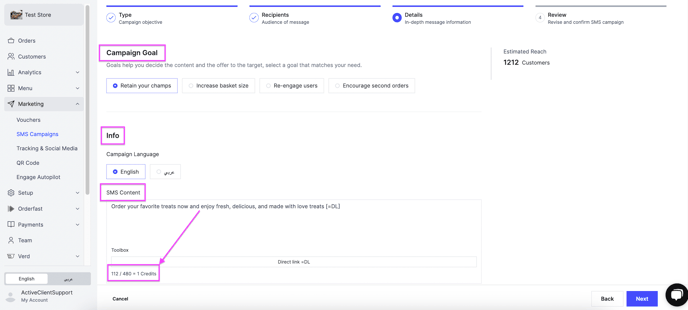
5- Click on [Next] to review and revise the SMS campaign details you are about to launch. You will be able to see the summary of:
📌 Target Segment: Only in cases where you selected a specific segment [N/A]
📌 Estimated Customer Reach: How many customers should get the message
📌 Available SMS Credits: The balance/credit you have to launch the campaign
📌 Estimated SMS Credits: The actual number of messages that will be sent
Note: You can test the SMS by clicking [Send myself a test SMS], but it will be deducted from your available credit.
6- Click on [Launch Campaign]
