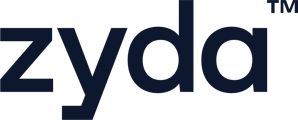To insert a group option to an item, follow the below steps:
User Authority to insert an group option to an item:
-
Owner ✅
-
Manager ✅
-
Operator ❎
You can add an existing option group to several items if you want these items to have the same options
1- Go to "Menu" and then "Items"
2- Select the item that you want to add an existing group option to
3- In "Modifiers" section, scroll down till "Option Groups"
4- Click on "Insert Group" :
-
In "Select group variant", select the variant that you want the options to applied on
-
In "Select Group", select which existing option group you want to apply on the variant and once you select the option group, it will show you all the options in it
-
If you want to allow your customer to choose the same option more than once, activate "Allow customers to select a single option multiple times" ✅
-
In "Set selection quantity", add the required numbers:
-
If you set the "Minimum Selection" = 0, this means that adding the option will be optional not mandatory, so customer will be able to checkout with the item without selecting any option
-
If you set the "Minimum Selection" = 1 or more, then it will be a must and your customers cannot checkout until they select the number of options you set
-
In "Maximum Selection" it is (Optional) to fill and it means that your customers cannot select more than the number you have set
-
5- Click on "Insert" once you finish edits
To watch a short video of how to insert a group option to an item