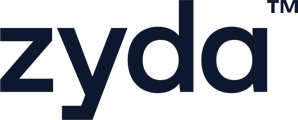To connect or integrate with Armada, follow the below steps:
User Authority to integrate with Armada:
-
Owner ✅
-
Manager ✅
-
Operator ❎
1- Updating (Bussiness Locations)
-
Go to "Setup"
-
Select "Bussiness Locations"
-
Edit your business locations and make sure to have the same name, customer service number, and location as your Armada account
2- Disable (Card on Delivery)
-
Go to "Setup"
-
Select "Payment Gateways"
-
Scroll down to disable "Card on Delivery"
3- Disable (Auto Accept Orders)
-
Go to "Setup"
-
Select "Orders Management"
-
Scroll down to disable "Auto Accept Orders" and "Save Changes"
4- Connect Armada
-
Go to "Setup"
-
Click on "Integrations"
-
Beside "Armada", click on "Get Started" and read the instructions
-
Insert the API Key that Armada provided after they created your account
-
Click on "Connect Now"
If you have more than one branch, Armada will provide you with different API Keys as each branch must have a different API Key
5- Update Webhook URL
-
After finishing the previous steps, go to Armada’s dashboard
-
Go to "Settings"
-
Click on "API Settings"
-
Do the edit for each key you have and insert this link https://apigw.zyda.com/v1/delivery/armada/ in the "WEBHOOK" section
-
Click on "Edit"
To watch a short video of how to integrate with Armada