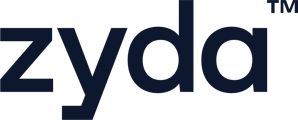This allows you to return/refund the amount the customer paid online to your store.
User Authority to refund an order:
- Owner ✅
- Manager ✅
- Operator ❌
To refund an order, follow the steps below:
1- Go to [Orders] tab and search for the order you want to refund
2- Click on the order card and make sure the order is [Canceled]
Note: To be able to see the [Refund Order] button, the order status must be [Canceled] first.

3- Scroll down and click on [Refund Order]
4- Pop-up message will appear where you will have 2 refund options to select between them:
 Wallet Refund
Wallet Refund
The amount will be refunded instantly to the customer’s Orderfast wallet, allowing them to use it again for future orders on your website.- Credit Card Refund
The amount will be refunded to the original card used for the payment. According to bank procedures, it may take between 3 to 15 working days for the refund to appear on the customer’s card.
Notes
- Wallet amount is a virtual balance. It can only be used when the customer places another order through your website — it cannot be used elsewhere.

-
When choosing a [Wallet] refund, you’ll see an option to add compensation, which allows you to give a percentage of the original order amount as a bonus.

For example:
If you refund a customer who paid 10 KWD, and you enter 50% in the [Add Compensation] field, the customer will receive:
-
-
10 KWD (original refund)
-
5 KWD (compensation, which is 50% of 10 KWD)
-
Total: 15 KWD added to their wallet
-
5- After selecting the refund type, click on [Proceed Refund] and then [Refund]
🤔 Can a partial refund be processed?
◀️ A partial refund cannot be processed directly through the Zyda dashboard. ❌
◀️ If you wish to issue a partial refund, you need to access the dashboard of the payment provider integrated with your Zyda store and process it from there. ✅
◀️ If your store is integrated with My Fatoorah, please contact the Zyda support team — they will assist you with processing the partial refund. ✅
Refund Status
Note: After refunding the customer, you can check the refund status/info by clicking on the same order you refunded and scroll down to [Refund Info].
You can see 3 status of the refund:
- ⏳ Pending: which means the refund is being processed
- ✅ Refunded: which means the customer received the amount

- ❌ Failed: which means the amount did not reach the customer.
- The reason of refund being failed will appear under the status
- You can click on [Retry Refund] trying to refund the order again after the refund has failed