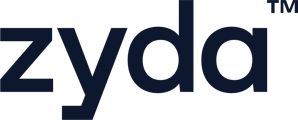This article will help you learn how to set an item as Sold out or Out of Stock, so your customers will see that the item is currently unavailable for purchase on your website.
User Authority to set an item as not available / out of stock:
-
Owner ✅
-
Manager ✅
-
Operator ❌
To set an item as not available / out of stock, follow the steps below:
There are 2 ways to set an item as not available / out of stock
1st Way:
1- Go to [Menu] and then [Items]
2- Select the item that you want to change its availability
3- In [Info] section, scroll down till you find [Item tracking]
4- In [Item tracking], change the availability of the item in each branch:
-
If the item tracking was set to [None], then change the availability by clicking on the dropdown sign under [Status] and make it [Not Available].
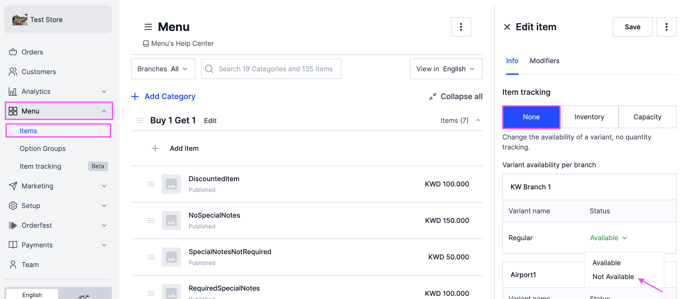
- If the item tracking was set to [Inventory] or [Capacity], there are 2 ways to show the item
as sold-out or not available:
-
Change the number to [0] under [Quantity]
-
Change the status to [Not Available]
What is the difference between [Inventory] & [Capacity]?
When you select [Inventory], you can set a specific quantity for the variant. Once all units are sold and the quantity reaches 0, it will not be restocked and the variant will be marked as [Not Available].
When you select [Capacity], you can set a specific quantity for the variant, and this number will reset every day. 🔄

2nd Way
User Authority to set an item as not available / out of stock (2nd Way):
-
Owner ✅
-
Manager ✅
-
Operator ✅
1- Go to [Menu] and then [Item tracking]
2- Search for the item in the search bar
3- Mark the item as [Not Available] or edit its stock to = 0 in case the item was set to [Inventory] or [Capacity.]
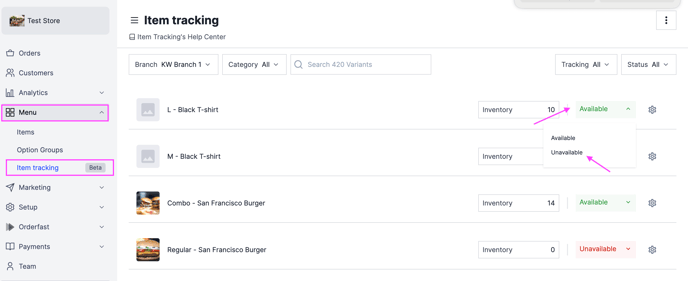
To watch a short video on how to set an item as not available / out of stock