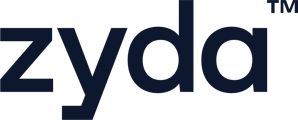This lets you mark your Zyda website as busy without fully closing it. It simply notifies your customers that orders cannot be placed at the moment, and they can come back later to submit their orders.
To set the store as busy, there are 2 ways to set the store as "Busy"
-
From "Orders" tab
-
From "Business Locations" tab
From [Orders] tab
User Authority to set the store as busy from [Orders] tab
- Owner ✅
- Manager ✅
- Operator ✅
1- Go to [Orders]
2- Click on [Set as busy]
3- If you have more than one branch, select the branch you want to set as busy and set the following:
-
[Busy Mode]: select whether you want the store to be busy for (Delivery or Pickup or Both)
-
You can choose whether to [Set as busy for] a number of minutes or hours, and it will start right away.
-
Or you can [Set as busy for specific date & time] and select the start date & time till the end date & time
4- Click on [Set as busy]

User Authority to set the store as busy from [Business Locations] tab:
- Owner ✅
- Manager ✅
- Operator ❌
1- Go to [Setup]
2- Click on [Business Locations]
- [Busy Mode]: select whether you want the store to be busy for (Delivery or Pickup or Both)
-
You can choose whether to [Set as busy for] a number of minutes or hours, and it will start right away.
-
Or you can [Set as busy for specific date & time] and select the start date & time till the end date & time
4- Click on [Set as busy]


To watch a short video on how to set the store as busy