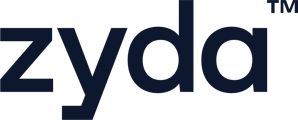👁️🗨️ Facebook Pixel: Your Smart Marketing Eye
Think of Facebook Pixel as a smart eye on your website. It watches what visitors do, learns their behavior, and uses that data to make your ads smarter, more relevant, and way more effective — helping you drive more sales.
🔗 Why Should You Connect Facebook Pixel?
By connecting the Facebook Pixel to your website, you can:
- ✅ Track who visits your site and what they do
- ✅ Retarget people who left without buying
- ✅ Show personalized ads to people who have already shown interest
- ✅ Measure real sales and results from your Facebook ads
💡 Want even better tracking? Combine Pixel with Conversion API (CAPI) for maximum accuracy and campaign performance. Check this article for more information about CAPI and how to connect it.
To set and connect Facebook Pixel on Zyda's dashboard, follow the steps below:
User Authority to set and connect Facebook pixel on Zyda's dashboard:
-
Owner ✅
-
Manager ✅
-
Operator ❎
Requirements:
-
Have ownership over the Facebook page
-
Have access level of Manager or Owner on Zyda dashboard
-
Verified domain
To learn more about Facebook pixel, Click Here
-
On Zyda's dashboard
1- Go to "Marketing"
2- Go to "Tracking & Social Media"
3- Click on "Connect" next to "Facebook Pixel"

4- Enter or paste the "Pixel ID" >> "Connect"

How to get the Pixel ID
1- Login into business.facebook.com
2- Click on "All Tools"

3- Scroll down and click on "Events Manager"

4- On the left, click in "Data Sources"

5- Copy the Pixel code

6- Paste the "Pixel ID" on Zyda's dashboard >> then click "Connect"

To watch a short video of how to set and connect Facebook pixel